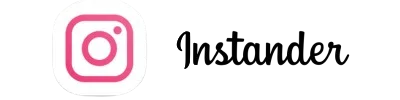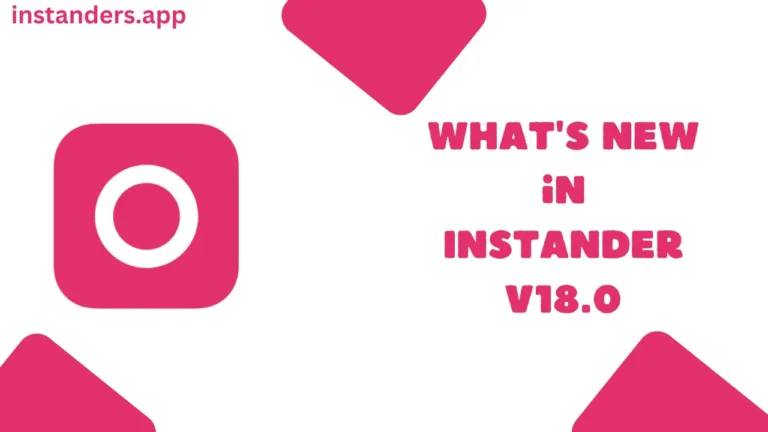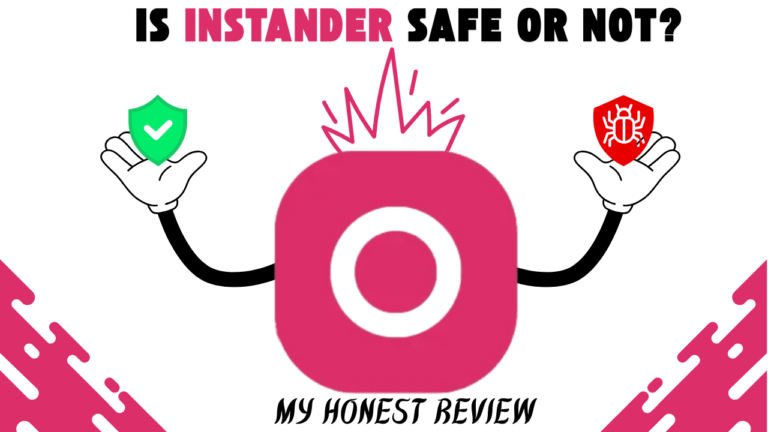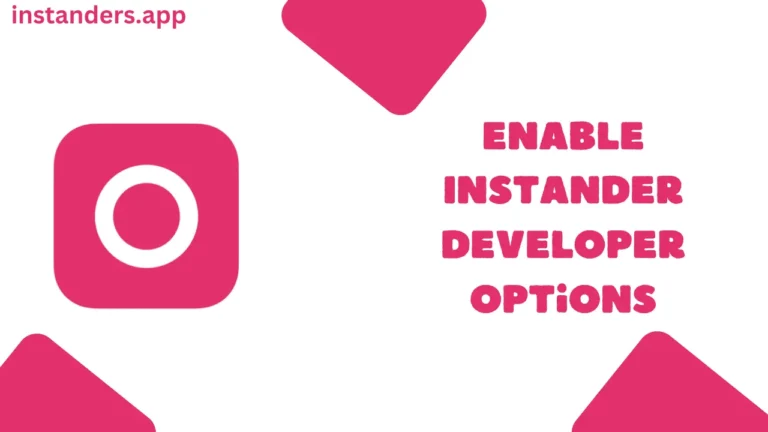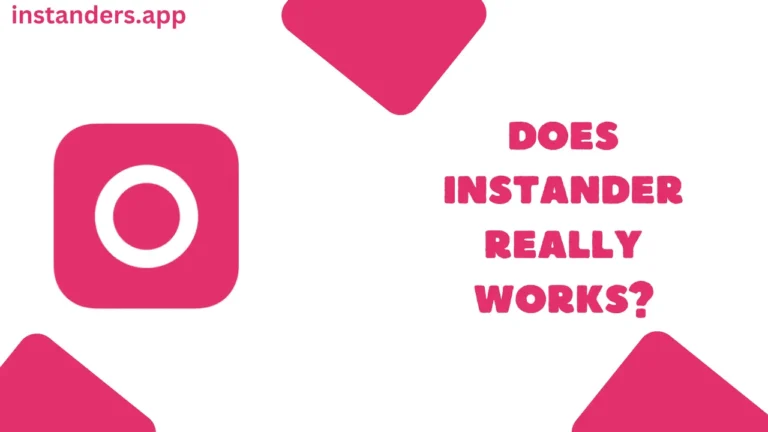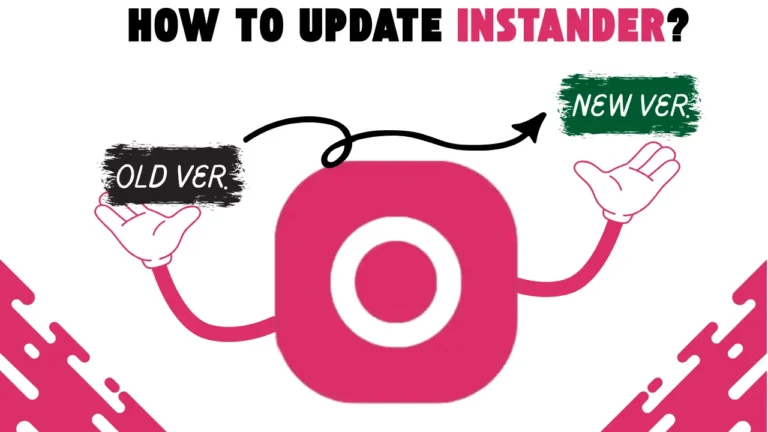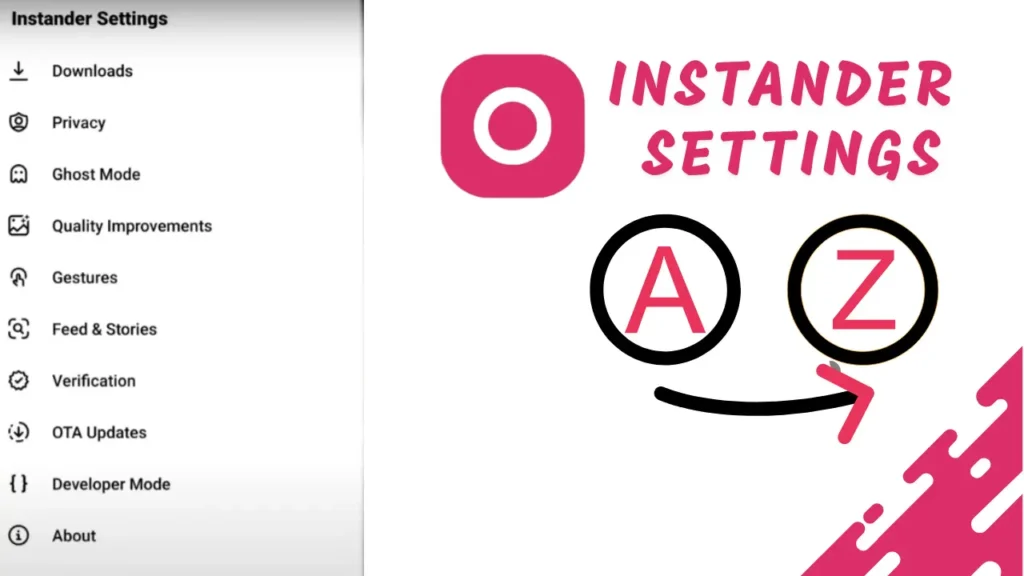
If you are a new user of Instander and can’t understand its features and settings, then this article is for you.
I am going to tell you about every single setting of Instander in this article and what will happen in which setting. And you will become a pro in Instander in a short time after reading this article completely.
Table of Contents
All Instander Settings Overview
Instander All Settings Explained
Downloads
You get 3 options in the Download section:
Privacy
In the Privacy section, you will also find 3 features that you can turn on or off as per your requirements.
Ghost Mode
I have already written a dedicated article about Instant Ghost Mode in which you can get complete information about it.
You can read it here: Instander Ghost Mode Explained
Quality Improvements
There are 5 features available in Quality Improvements settings, which are very useful.
All of them do the same thing: Improve and upgrade the quality of Reels, Stories, etc. However, a separate choice is given for each media item so you can choose which item’s quality you need to improve. Here are all the options:
Gestures
These 3 Gesture features will definitely be useful for you, and maybe you will know about these already if you are an old Instagram user. So I will not tell much about them:
Verification
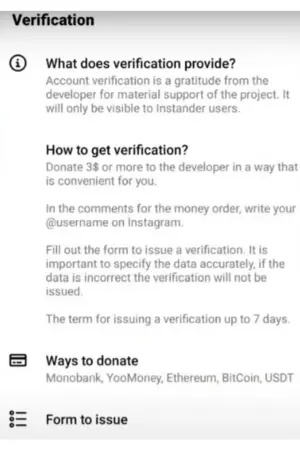
Maybe you already know about this, when you open any celebrity’s account on Instagram, there is a Blue Tick in front of it.
Due to which that account looks professional, if you also want to put that Blue Tick on your account then you can use this feature.
This will not be free; you will have to spend $3 for this. You can pay via Monobank, YooMoney, Ethereum, BitCoin, and USDT.
OTA Updates
I have created a separate article on OTA Updates, in which I have explained step by step How you can update Instanter. You can click on OTA Updates to visit that article.
Developer Mode
If you go to the Developer Mode feature, you will find 2 buttons:
There will be an about section written above these features, from where you will be able to know what you can do in developer mode.
About
You will only get information about Instander only in this section, although it is not of any use. If you still want, you can read it.